You can export the template file of a deployment you made in Azure. Using Azure PowerShell, the Azure CLI, or the Azure portal, you will be able to export the deployments that you make in the Azure portal. Even if you make a deployment from the Azure portal and want to export the ARM template for the deployment, you could get that. This export can be done at the resource group level or for individual resources. Let’s see how you can perform this action.
Using Azure PowerShell
In Azure PowerShell, you can use the Export-AzResourceGroup command to download or export the template of a resource group or resource. You need to specify the resource group using the -ResourceGroupName parameter to download the template for all resources in a resource group. Further, you can use the -Resource parameter to download a template of a single resource instead of exporting the entire resource group. For this command to work, you need to pass a local directory to the -Path parameter. The files will be downloaded to the directory you specify in the -Path parameter.
To download resource group template, use this:
Export-AzResourceGroup -ResourceGroupName <Name> -Path <path>
Similarly, to download for a single resource, use this:
$resource = Get-AzResource -ResourceGroupName <Name> -ResourceName <Name of resource>
Export-AzResourceGroup -ResourceGroupName <Name> -Resource $resource.Id -Path <path>
Figure 8.15 shows an example.
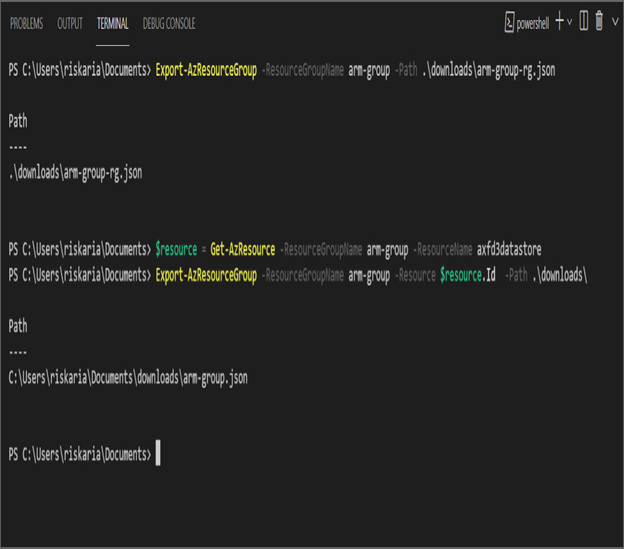
FIGURE 8.15 Exporting templates using Azure PowerShell
Now you will see how you can accomplish the same thing using the Azure CLI.
Using the Azure CLI
In the Azure CLI, you can use the az group export command to export the template. The command accepts two parameters; one is the name of the resource group, and if required, you can pass the resource ID of a resource to be specific.
You will take a similar approach that you have seen in the case of Azure PowerShell. To export all resources in a resource group, use this:
az group export -g {name of the resource group} –verbose> /path/to/file
Instead of exporting all resources in the resource group, you can select which resources to export. To export one resource, you need to find the resource ID of the resource and pass that to the command using the –resource-ids parameter. You can also pass multiple IDs to export multiple resources.
$resourceId=$(az resource show -n <name of resource> -g <resource-group> –resource-type <resource type> –query id)
az group export -g <resource group> –resource-ids $resourceId
The variable declaration method will vary depending upon the terminal and OS you are using. If you are using the Azure CLI on a Windows computer from a PowerShell terminal, then variables are declared as $variable. The Azure CLI on Linux or macOS from Terminal uses a variable name without the $ symbol for declaration.
As you can see in Figure 8.16, the template can be saved to a location file using the redirection method. If you don’t specify any redirection, the template will be shown to you in the terminal itself. This is useful if you don’t want to export and still need to take a peek at the template.
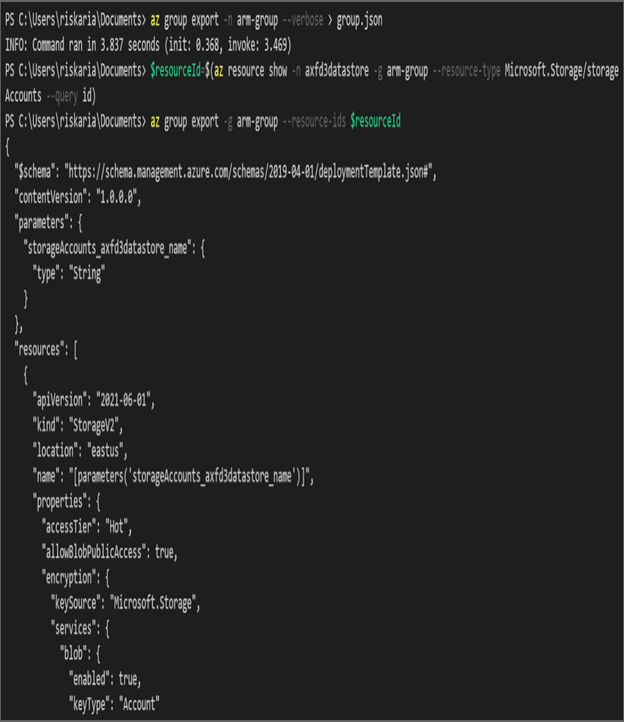
FIGURE 8.16 Exporting using the Azure CLI
You can also export the templates from the Azure portal; let’s see how that is done.