As explained earlier, you can use the outputs section to display any properties once the template is executed. In this case, you need to display the endpoints of the storage account that you are creating. This can be retrieved from the primaryEndpoints object. In our template, we can describe this as follows:
“outputs”:{
“endpoints”: {
“type”: ”object”,
“value”: ”[reference(variables(‘storageAccountName’)).primaryEndpoints]”
}
}
Now you will combine all the sections defined in an ARM template and proceed with the deployment. Before deployment, if needed, you can use the what-if switch in PowerShell or the az group deployment validate command in Azure CLI to validate the template you authored. Since you used the Visual Studio Code extension for authoring, chances of syntax errors will be minimal. Nevertheless, if you are using a text editor that doesn’t have the syntax checking capability, feel free to validate your deployment prior to deployment.
Deploying Resources
You can use the New-AzResourceGroupDeployment command that you used earlier to deploy this template. Unlike the last time, you will be passing the value for the nameParam parameter. You can pass any string with a minimum length of 3 and a maximum length of 10. Make sure that you save and run the template, as shown in Figure 8.12.
As you can see in Figure 8.12, you are providing values to the parameter you defined. If you don’t provide this value, you will not be able to deploy the ARM template. Once the deployment is completed, you will be able to see the storage endpoints, which you added to your outputs section, as shown Figure 8.13.
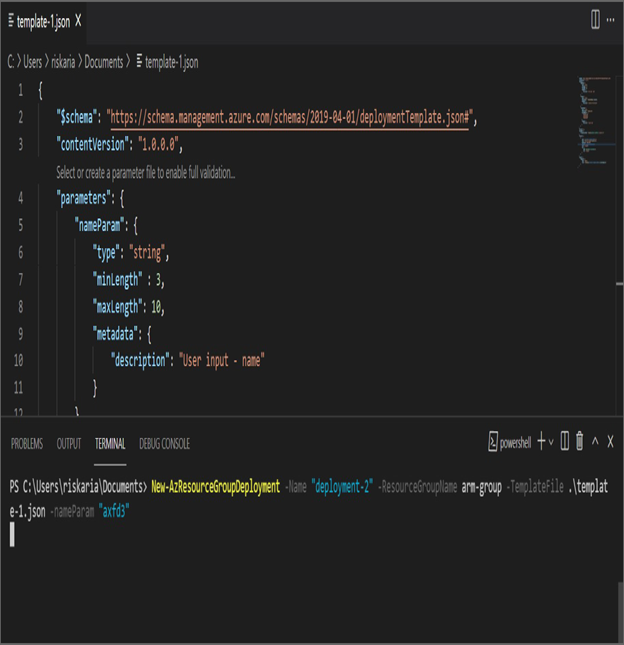
FIGURE 8.12 Deploying an ARM template
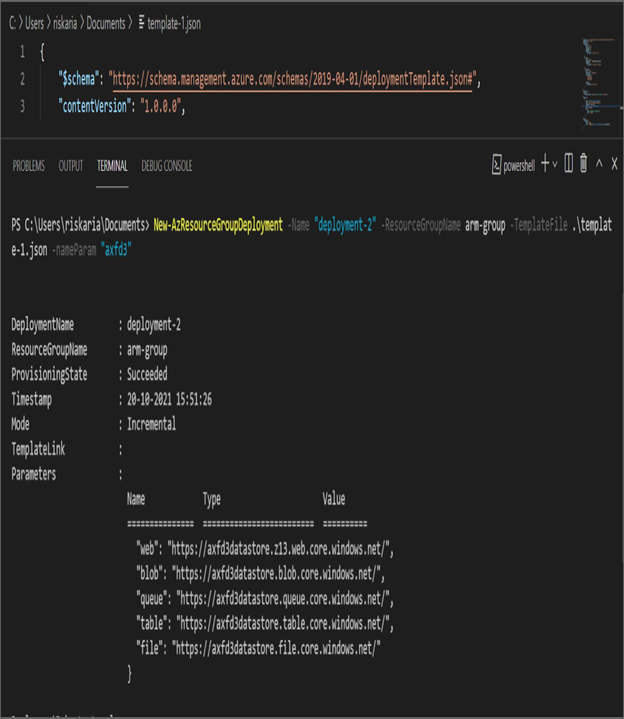
FIGURE 8.13 Reviewing output
If you are not interested in composing ARM templates, Microsoft offers Azure QuickStart templates. These templates are contributed by Azure enthusiasts across the globe and are maintained by Microsoft. You can access the QuickStart templates from here:
https://azure.microsoft.com/en-in/resources/templates
Also, there is a visualization tool by which you can upload your ARM template and visualize the resources that are going to get deployed as part of the operation, as shown in Figure 8.14. The tool name is ARMVIZ and is available at http://armviz.io.
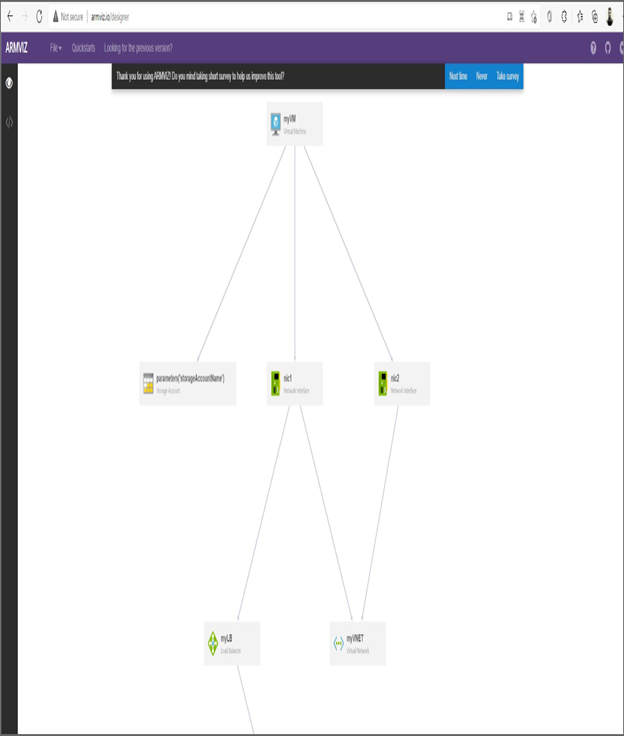
FIGURE 8.14 ARMVIZ tool
Now that you know how to compose an ARM template, let’s see how to export the ARM template of a resource that you already deployed in Azure. This is useful if you accidentally deleted the ARM template or want to recover the ARM template used for deployment.